A Beginner’s Guide to Comparing XML Files
XML files play a crucial role in storing and transmitting data in a structured format. Standing for eXtensible Markup Language, XML is widely used across various industries due to its flexibility and versatility. From government agencies to financial institutions, and from aircraft manufacturers to the defence industry, XML files are integral to managing and exchanging critical data. Yet, as XML files evolve and undergo modifications, it becomes essential to compare different versions to track changes accurately.
Understanding XML Files
XML is a widely used language for storing and transmitting structured data. It provides a flexible way to create common information formats and share both the format and the data on the World Wide Web, intranets, and elsewhere.
XML files consist of structured data organised in a hierarchical format. They contain elements, attributes, and text, arranged in a tree-like structure. Here’s a basic example of an XML file structure:
<?xml version="1.0" encoding="UTF-8"?>
<bookstore>
<book category="Fiction">
<title lang="en">Harry Potter</title>
<author>J.K. Rowling</author>
<year>1997</year>
<price>10.99</price>
</book>
<book category="Non-Fiction">
<title lang="en">Sapiens: A Brief History of Humankind</title>
<author>Yuval Noah Harari</author>
<year>2011</year>
<price>15.99</price>
</book>
</bookstore>In this example, < bookstore > is the root element, which contains two < book > elements. Each < book > element has child elements such as < title >, < author >, < year >, and < price >. Attributes like category and lang provide additional information about the elements.
Why XML files are used
- Data interchange: XML files are used to exchange data between different systems and applications, irrespective of the platform or technology used.
- Data storage: XML files provide a structured way to store and organise data, making it easier to retrieve and manage information.
- Configurations and settings: Many software applications use XML files to store configuration settings, making it easy to modify and update application settings.
- Web services: XML is the standard format for many web services, allowing different systems to communicate and exchange data over the internet.
Importance of Comparing XML Files
It’s no secret that XML files often undergo changes over time. Comparing XML files helps you identify added, deleted, or modified elements, attributes, and text, ensuring that changes are accurate and consistent.
While tracking changes is a common feature in popular XML editors, they often lack the intelligence to fully understand XML, leading to confusing feedback when changes occur. In industries where precision is critical, such as government agencies, financial institutions, and the defence industry, accurately comparing XML files to reflect true differences is essential for maintaining data accuracy and integrity, as well as saving time and labour resources.
Common scenarios where XML file comparison is needed
Maintaining data consistency, version control, and regulatory compliance is crucial in various industries. Robust and intelligent XML comparison is especially necessary in the following scenarios:
- Software development: Developers often work with XML files to define data structures, configurations, and other settings. Comparing XML files helps them track changes made during development and debugging processes.
- Content management: Content management systems (CMS) often use XML files to store website content, templates, and configurations. Similarly, Component Content Management Systems (CCMS), which often employ XML formats like DITA, use XML file comparisons to aid administrators in managing content updates and ensuring consistency across various versions of documentation or a website.
- Regulatory compliance: Industries such as healthcare, finance, and aerospace rely on XML files to store sensitive data. Comparing XML files helps ensure compliance with regulatory requirements and standards by accurately tracking data changes.
- Data integration: When integrating data from multiple sources, comparing XML files helps identify inconsistencies, duplicates, and other data quality issues, ensuring data accuracy and integrity.
XML Compare for comparing XML
When it comes to comparing XML files, there are various tools available, ranging from basic text editors like Notepad++ to more advanced online tools. While these tools can be sufficient for simple comparisons, they often fall short when dealing with large, complex XML files. For more complex comparisons, DeltaXML’s XML Compare tool stands out as the top choice. Renowned for its powerful integration and configurability, XML Compare offers a comprehensive set of features specifically designed for comparing and merging XML files.
With XML Compare, you get more than just a basic comparison tool. It provides advanced features such as syntax highlighting, structure comparison, and merging capabilities, allowing you to easily identify and resolve differences between XML files. However, what sets XML Compare apart is its ability to seamlessly integrate into existing workflows and systems. Whether you’re working on software development, content management, or data integration, XML Compare can be implemented within your existing processes, ensuring a seamless and efficient comparison experience.
Step-by-Step Guide to Comparing XML Files
XML Compare offers versatility in its usage. While it can be integrated into workflows and systems using JAVA and REST APIs, for the sake of simplicity, we’ll focus on using XML Compare through the command-line on a Windows machine.
- Download and extract your XML Compare files from the MyDelta platform:
- If you do not have the necessary files, head over to www.deltaxml.com/trials for your free copy.
- Open PowerShell window:
- Hold down the SHIFT key and right-click anywhere in the XML Compare folder.
- Select “Open PowerShell window here” from the menu.
- Run XML Compare:
- In the PowerShell window, type
java -jar, followed by the name of the command-line tool Java file (for example, command-12.0.1.jar).
- In the PowerShell window, type
java -jar .\command-12.0.1.jar-
-
- OPTIONAL: Press the enter key to view product information and available configuration options.
-
- Specify the comparison:
- After specifying the Java file, add the subcommand
compare.
- After specifying the Java file, add the subcommand
java -jar .\command-12.0.1.jar compare-
-
- OPTIONAL: Press the enter key to view product information and available configuration options.
- Add the DCP (Document Comparator Pipeline) configuration
doc-deltato the command.- NOTE: This will produce an XML delta output. For a folding report use the configuration
doc-diffreport. For a side-by-side report use the configurationdoc-diffreport-sbs.
- NOTE: This will produce an XML delta output. For a folding report use the configuration
-
java -jar .\command-12.0.1.jar compare doc-delta- Provide file paths:
- Type the paths to the two files you want to compare, separated by spaces. Then type the path to the file where you want to save the comparison. This file can be named anything, as long as it ends in .xml.
java -jar .\command-12.0.1.jar compare doc-delta .\samples\AnimalsOrig.xml .\samples\Animals2.xml result.xml-
-
- NOTE: In the evaluation files, the “samples” folder contains some example files that you can use for comparison.
-
- View the comparison result:
- Open the result file to view the comparison.

Understanding the Comparison Results
At its core, the DeltaV2 format simplifies the representation of the ‘A’ and ‘B’ documents by combining them into a single document. In this format, deltaxml:deltaV2 attributes (within the DeltaXML namespace) are added to elements where differences exist. These attributes may contain one of the following values: A, B, A=B, or A!=B. Here, ‘A’ or ‘B’ signifies the document source, while the ‘=’ or ‘!=’ separator indicates whether the matching source elements are the same or different. Additional elements within the DeltaXML namespace are utilised to represent modified text or attribute nodes.

This format is designed to be compact, ensuring that code processing it remains clean and efficient.
Tracked changes
Several XML editors offer a tracked changes feature integrated into an Author Mode with a WYSIWYG view. The output generated by XML Compare can be represented as tracked changes within these supported tools. This allows detected changes to be conveniently accepted or rejected, and further edits can be made within the chosen editor. Some of the supported editors include oXygen XML Editor, PTC ArborText, XMetaL, and Adobe FrameMaker.
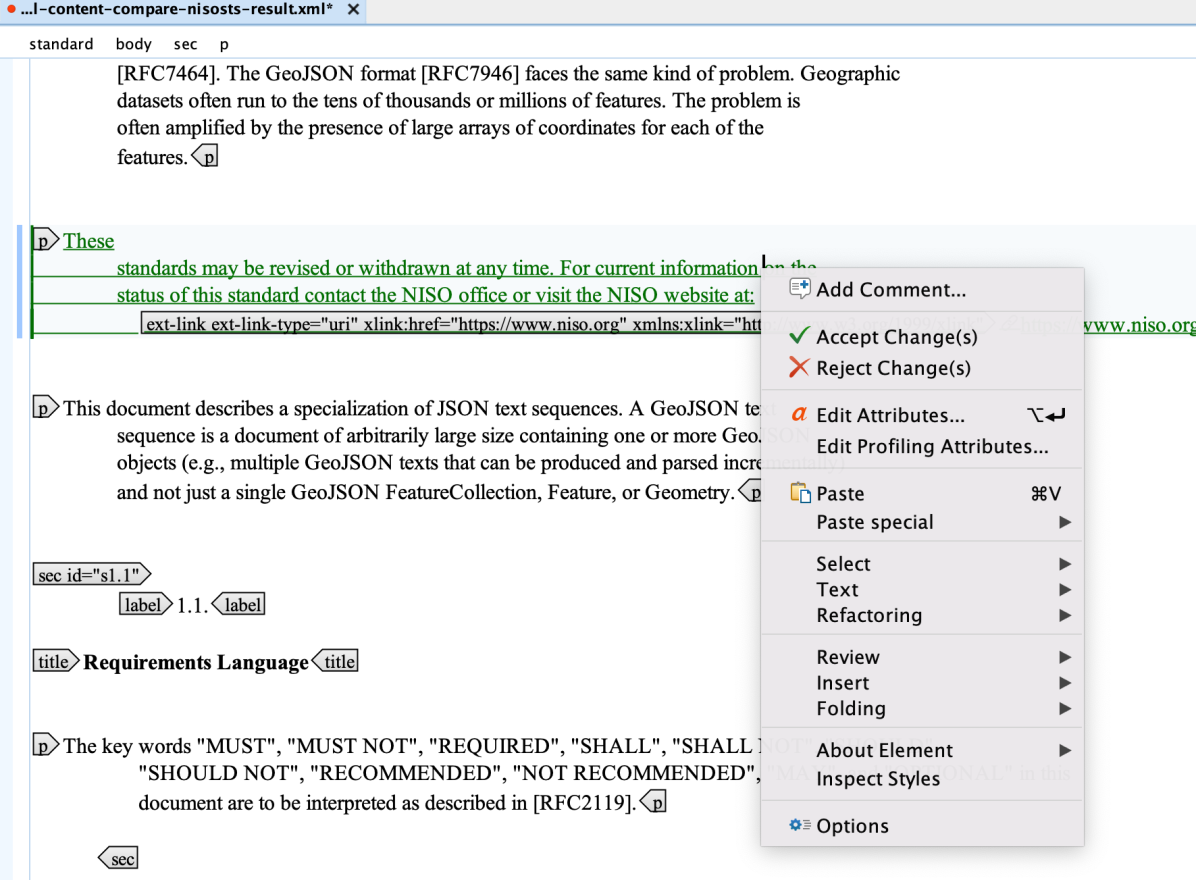
Further processing
XML Compare utilises XML to represent changes, facilitating the application of standard XML technologies such as XSLT through an API and Pipeline Configuration architecture. This allows the creation of complex information pipelines from a set of simple, proven components.
One of XML Compare’s key features is the ability to define a comparison pipeline for processing your delta. This pipeline enables the specification of input and output filter chains to be applied to the data before and after a comparison. This functionality enhances the processing of delta files into standards-compliant output files, representing changes using the grammar of the input file format exclusively.

Find out more about configuration with DeltaXML.
Best practices
Efficient XML file comparison is vital for accurately tracking changes and ensuring data integrity. To achieve efficient comparison, consider the following tips:
Firstly, choose the right tool for the job. Selecting a reliable and feature-rich XML comparison tool is essential. Look for tools that offer comprehensive comparison features, support for large XML files, and configuration options.
Secondly, adjust the comparison settings according to your specific requirements. Some XML comparison tools provide various comparison options and settings, allowing you to customise the comparison process. Adjusting settings such as ignoring whitespace, case sensitivity, and namespace handling can enhance the accuracy of the comparison results.
When comparing XML files, carefully review and interpret the comparison results. Take the time to understand the differences identified by the comparison tool, including added elements, deleted elements, and modified elements. Pay close attention to subtle differences, as they may significantly impact the functionality of the XML files.
Finally, to optimise the comparison process, consider automating repetitive tasks. Some XML comparison tools offer batch processing and scripting capabilities, enabling you to automate the comparison of multiple XML files. Automating the comparison process can save time and reduce the risk of human error.
Ready to start comparing?
XML Compare offers a versatile and efficient solution for comparing XML files, ensuring accurate tracking of changes and maintaining data integrity. Whether integrated into existing workflows and systems using JAVA and REST APIs or used through the command-line, XML Compare provides a straightforward approach to XML file comparison.














